System instructions
Included below are step-by-step instructions to using HEPJ's online system. For any further questions or technical issues (i.e. issues with username or password), contact the Editorial team at [email protected].
Author to submit a manuscript
- Log in to the HEPJ website using your username and password. If you do not have an account, please register as an author. The corresponding author must be registered before a paper can be submitted.
- Select [New submission] in your author portal.
- Ensure your manuscript meets the criteria listed in the submission checklist and provide the stream you are submitting to in the 'Comments for the Editor'.
- Select 'Save and continue' after each step.
- Upload your manuscript using the 'Choose file' button and clicking 'Upload' once the file has been selected. A link to the submission will appear once it has been uploaded.
- Fill in the details of all relevant authors, including the full postal address for the corresponding author. You must select the 'Add Author' button after each author to add another.
- Fill in manuscript details (e.g. title, abstract, references). Refer to the referencing style for HEPJ.
- Browse for supplementary files using 'Choose File', selecting the 'Upload' button after each file and filling in the file metadata. You may select 'Present file to reviewers (without metadata)' if the file will not compromise blind review.
- Step 5 is where you can review your submissions and uploaded files before confirming the submission. Select 'Finish Submission' to complete the process or edit your submission by navigating to the Steps in process using the breadcrumb links (e.g. 3. Enter Metadata).
Author to resubmit
- Log in to the HEPJ website using your username and password
- Select your active manuscript/s and click on the relevant article title
- Select the ‘Review’ tab that appears below the title and above ‘Submission’
- Scroll down and below Editor Decision, upload an Author Version. Please ensure that the document uploaded is de-identified (de-identify files in Word)
- Send an email to the Editor to notify them of the resubmission and to finalise the process.
Back to Author guidelines.